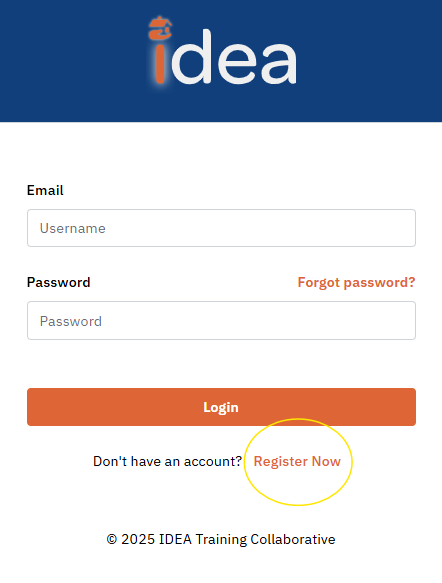How to Create Your Training Portal Account
IDEA Training Collaborative IDEA Training Collaborative now manages all course registrations through the IDEA Training Portal. To register for self-paced or calendar training sessions, you must create an online account.
If you are registering for your own personal development, your account will be individual. If you are registering through your employer, your account will be linked to the organization‘s main account. Only organizational representatives (e.g., managers, supervisors, directors, etc.) can create organizational accounts. These representatives will then add their staff to the organizational account.
Individual
Organization
Access the IDEA Training Portal:
Navigate to ideatraining.org and click on Login / Register.Create an Account:
Click on “Register Now” to begin the registration process.Select “Individual”:
Choose the Individual option to create a personal account.Fill in Personal Information:
Complete the required fields, including:- Full Name
- Email Address
- Phone Number (optional)
- Job Title (optional)
Create Login Credentials:
Choose a username and create a secure password for future access.Agree to Terms and Conditions:
Read and agree to the terms of service and privacy policy, then check the box to confirm.Submit Registration:
After filling out the form, click “Register” to submit your account information.Confirmation Email:
You will receive a confirmation email containing an activation link. Click the link to verify your email and activate your account.Login to Your Account:
After activation, log in to the portal using your username and password.Complete Your Profile:
Once logged in, you can update your profile with any additional information or preferences.Access Courses and Materials:
Now that your account is set up, you can browse available courses, register for training, and access course materials and certificates once your training is complete.
Access the IDEA Training Portal:
Navigate to ideatraining.org and click on Login / Register.Create an Organization Account:
Click on “Register Now” to begin the registration process.Select “Organization”:
Choose the Organization option to create an account for your agency or program.Choose Sector:
Select the Sector that best represents your organization. If you select Shelter Services, you will be asked the following:- Are you from a City of Toronto or City of Toronto-funded shelter, or outside of Toronto?
- If City of Toronto, select the appropriate location.
- If City of Toronto-funded, choose the Organization and then the Location.
Complete Organization Information:
Fill out the required information for your organization, including the organization’s address. Ensure all details are accurate for proper registration.Choose Payment Method:
Choose your preferred payment method. Note that organizations requesting to be invoiced must be an IDEA Training Collaborative member and must be approved by IDEA staff.Agree to Terms and Policies:
Review the IDEA Training Collaborative terms and policies, then check the box to agree.Submit Registration:
Press Register to submit your organization’s account information.Confirmation Email:
You will receive a confirmation email stating that your form has been submitted successfully.Approval Process:
Your form will be reviewed by IDEA Training Collaborative staff. You will receive an approval or disapproval within 3 business days.Set Up Agency Representative Account:
If approved, an IDEA Training Collaborative staff member will contact you to set up your account as the Agency Representative. As the agency/program representative, you will have full access to your organization’s training and materials.
Note: You must be authorized to represent the organization and/or program in order to create an account. If you are not authorized, you will not be permitted to continue and must contact your manager or supervisor.
Agency Representative Access:
As an agency representative, you will be allowed to enter staff information and will have limited access to view your staff’s training certifications. The extent of your access will depend on your level of administrative rights, as determined by your job position and the discretion of IDEA staff.